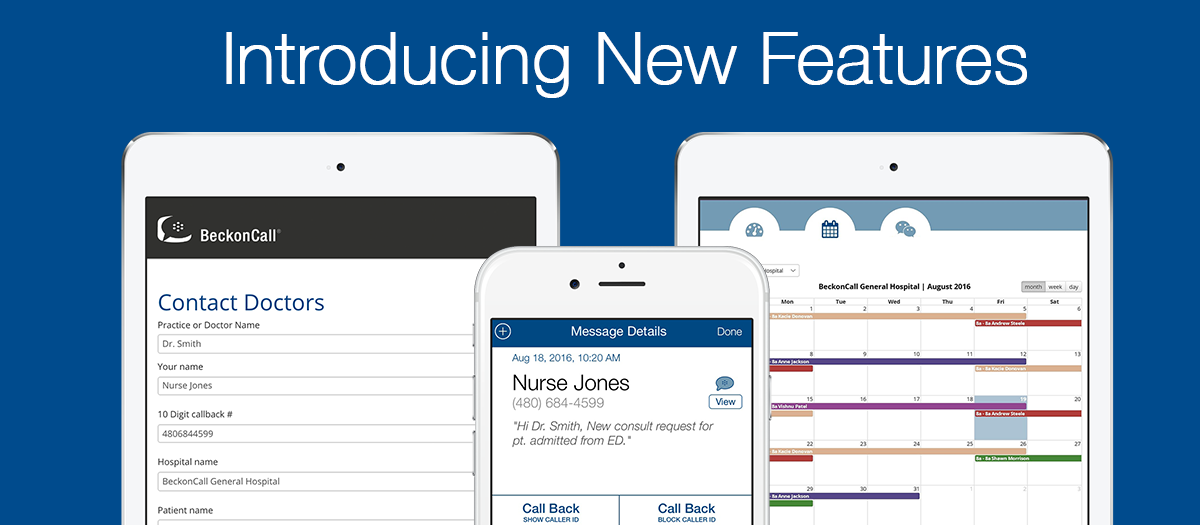
The BeckonCall team has been hard at work creating new features based on your feedback.
Take a look at what we've come up with:
1. Customizing Your Practice's Greeting
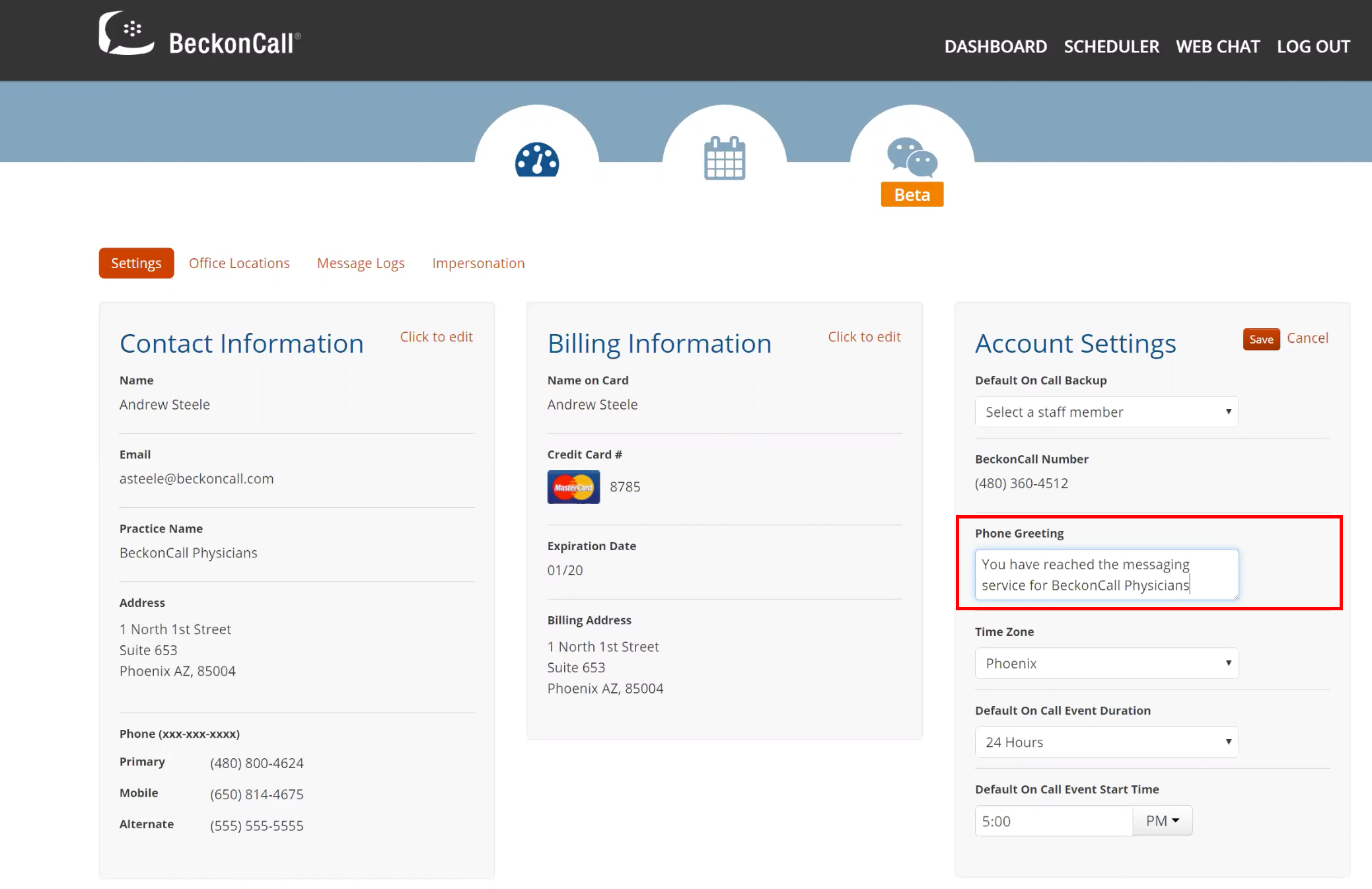
You can now customize your practice’s automated greeting at any time.
Use this feature to keep patient and hospital staff in the loop if you are closed for a holiday, instruct patients to call back during business hours for med refills and appointment scheduling, and more.
To customize your greeting, simply:
- Visit Your Dashboard
- Scroll over to ‘Account Settings’
- Click to Edit
- Type in Your Message
- Click Save
Upon clicking save, the customized greeting will instantly be implemented.
*Note: we are hard at work on a playback feature, so you will be able to hear what your greeting will sound like right from the dashboard. In the meantime, just call your BeckonCall phone number to hear what your new custom greeting sounds like.
2. Non-Urgent Internal Messaging
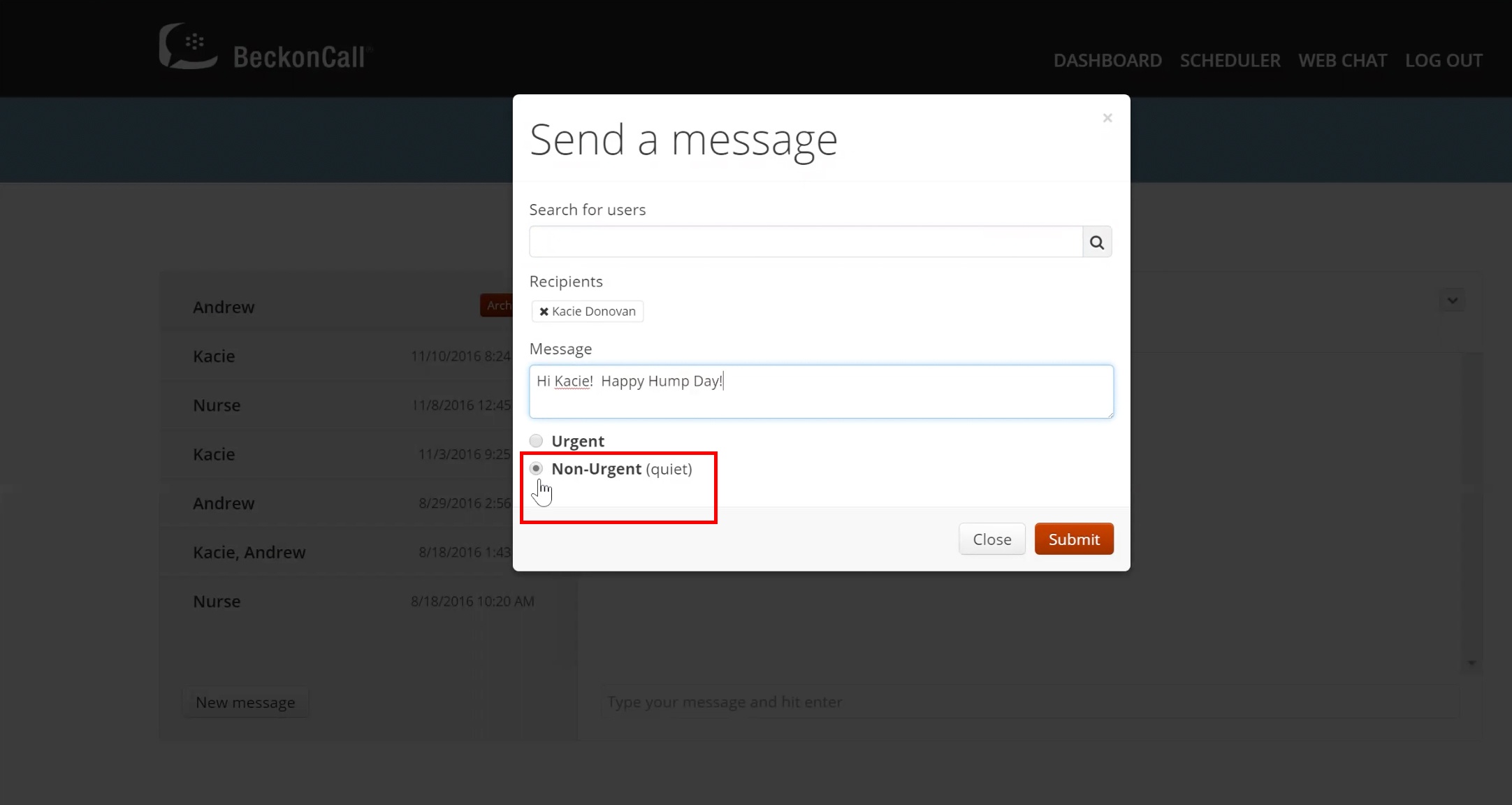
BeckonCall's internal messaging just got a whole lot less needy.
Now your practice’s internal staff have the ability to send non-urgent messages through the BeckonCall webchat.
Non-urgent means that the message will not go through the traditional escalation policy and bug the recipient every few minutes until it is acknowledged. Instead, users will receive one initial notification and no further reminders.
This is great for those messages that you want someone to receive and be aware of, but aren't necessarily time-sensitive or need to be acted upon immediately.
To send a non-urgent, internal message, simply:
- Visit the Webchat section of your account.
- Click ‘New Message’
- Type in the User you’d like to send a message to
- Enter Your Message
- Select the Non-Urgent Radio button
- Click Submit
3. Vacation Coverage
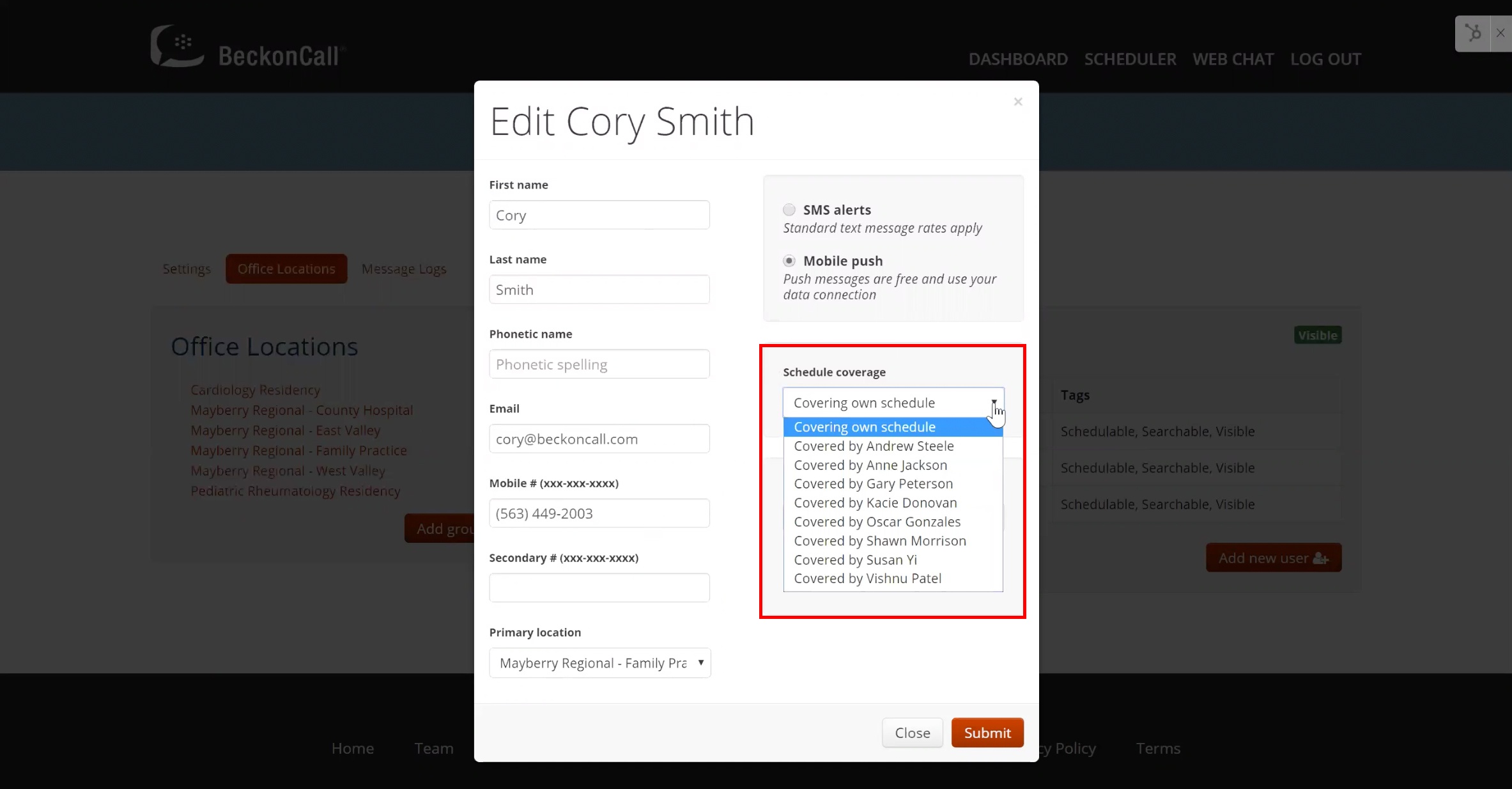
It is now very easy to provide coverage for a provider who is on vacation, sick, or otherwise out of the office.
Instead of having to make adjustments to your call schedule, you can now simply select one provider who will provide temporary coverage for the out-of-office provider.
To implement, simply:
- Visit the “Office Locations” Section of Your Account
- Click the user's name who will be away from the office
- Click the “Schedule Coverage” drop-down.
- Select the user that will be covering for the out-of-office provider from the Dropdown
- Click submit
Once the provider returns from their absence, simply switch their “Schedule Coverage” settings back to “Covering own schedule.”
4. Providers Covering Own Patients
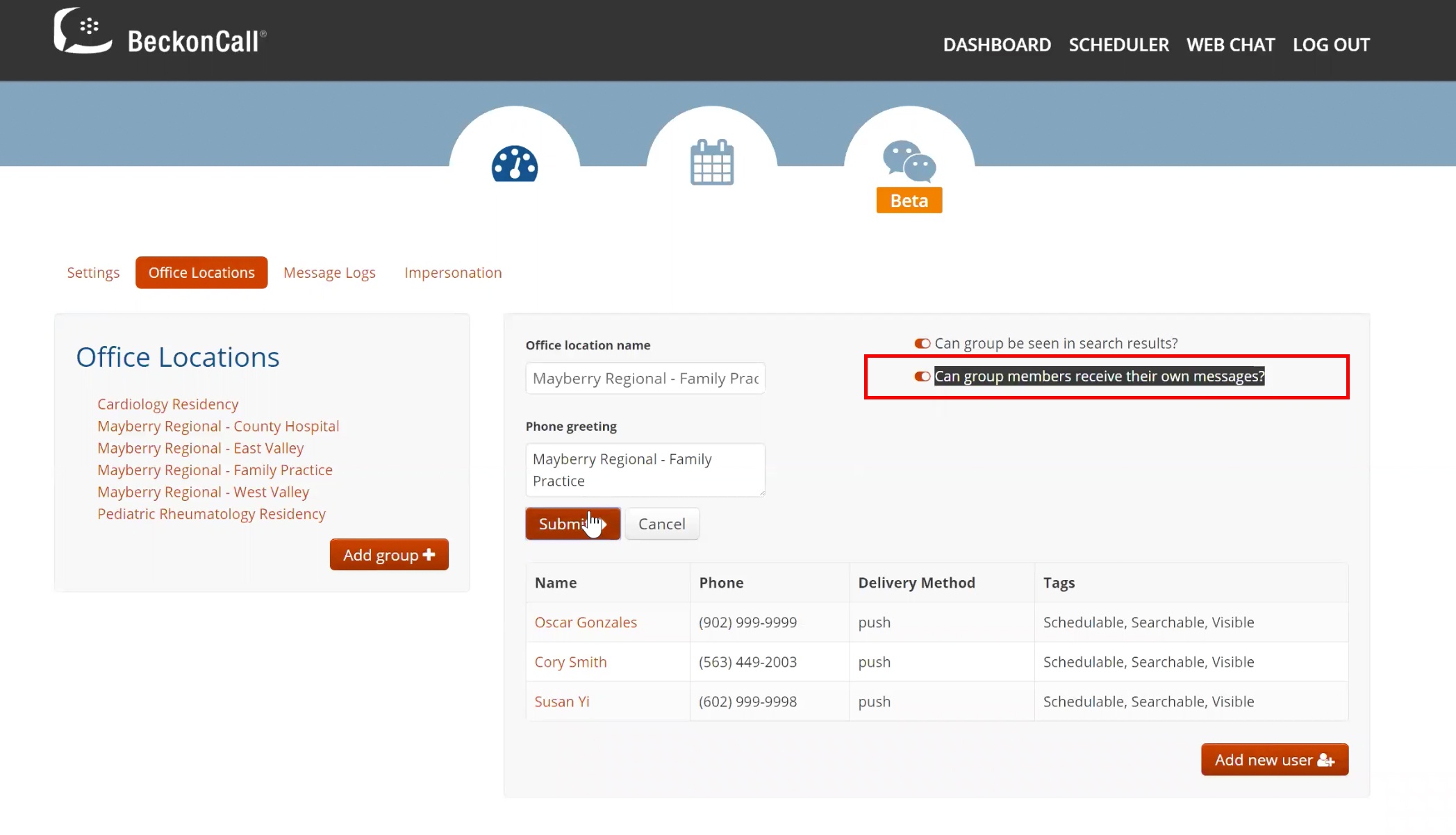
Have a complex call schedule? Things just got easier.
This feature is designed for practices who like their providers to cover their own patients at times, instead of always directing messages to a designated on-call physician.
For example: a practice would like their providers to take their own patients during the day, but alternate who is on-call for nights or weekends.
To allow physicians to cover their own patients:
- Visit the “Office Locations” Section of Your Account
- Click the office location you would like to make this change for
- Click the edit button
- Switch “on” the toggle in the upper right that says “Can group members receive their own messages”
- Click Submit
Now, when patients or hospital staff call in or use the “Contact Providers” application to get in touch with an on-call physician, they have the option of choosing a specific physician from the list.
To see how this change simplifies scheduling, watch the brief webinar below.
Note: this feature is not yet fully user configurable, please submit a request to support@beckoncall.com if you'd like us to enable it on your account.
5. Phonetic Spelling of Provider's Names
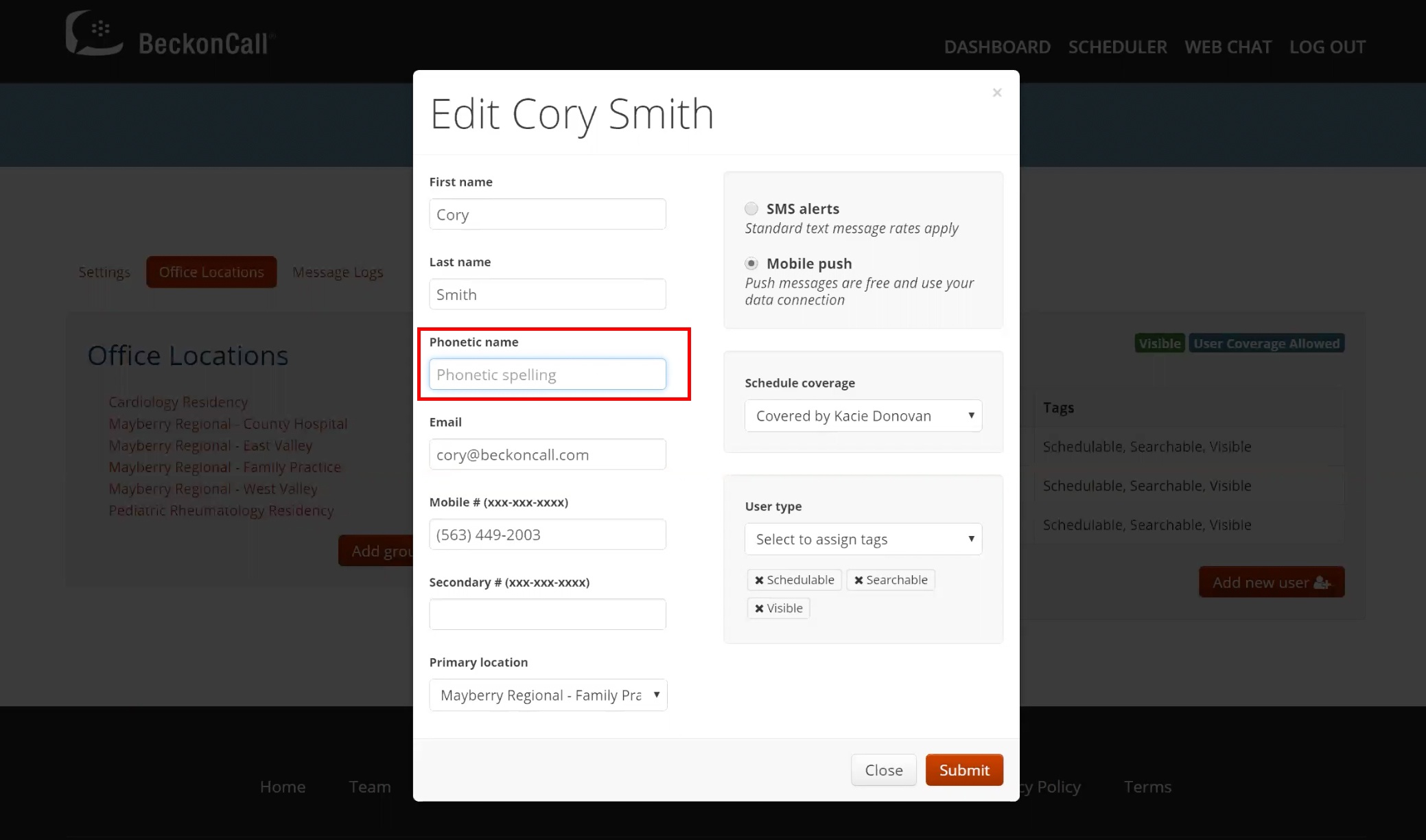
Although our automated smart attendant (the voice a user interacts with when calling your practice) is great in many ways, it tended to struggle with pronouncing certain names.
To solve this, now you have the ability to input a phonetic spelling for your provider's names.
To add a phonetic spelling, simply:
- Visit the Office Locations section of your account
- Click on the user you would like to input a phonetic spelling for
- Enter the Phonetic Spelling into the “Phonetic Name” field
- Click Submit
This will ensure that the user’s name is pronounced correctly within your phone tree (and there won't be any confused nurses!).
*Note: we are hard at work on a playback feature, so you will be able to hear what the phonetic spelling will sound like right from the dashboard. In the meantime, just call your BeckonCall phone number to hear what the pronunciation sounds like.
To see all of the new features in action, watch our quick webinar below:
We hope this update makes your practice communication even easier!
PS. We have tons more cool features in the works! Subscribe to our blog so you don't miss a thing.
Topics: New Features